The Color Palette functionality in Total allows you to define global colors for use on your site. While it’s not possible to integrate the colors into the WPBakery CSS design options tab it’s still possible and very easy to use your color palette colors for WPBakery elements.
To use your color palette colors in WPBakery elements all you need to do is locate the classname for your color and then add it where wanted.
Locate Your Color Classname
Head over to Theme Panel > Color Palette to locate the classname you want to apply to your WPBakery element.
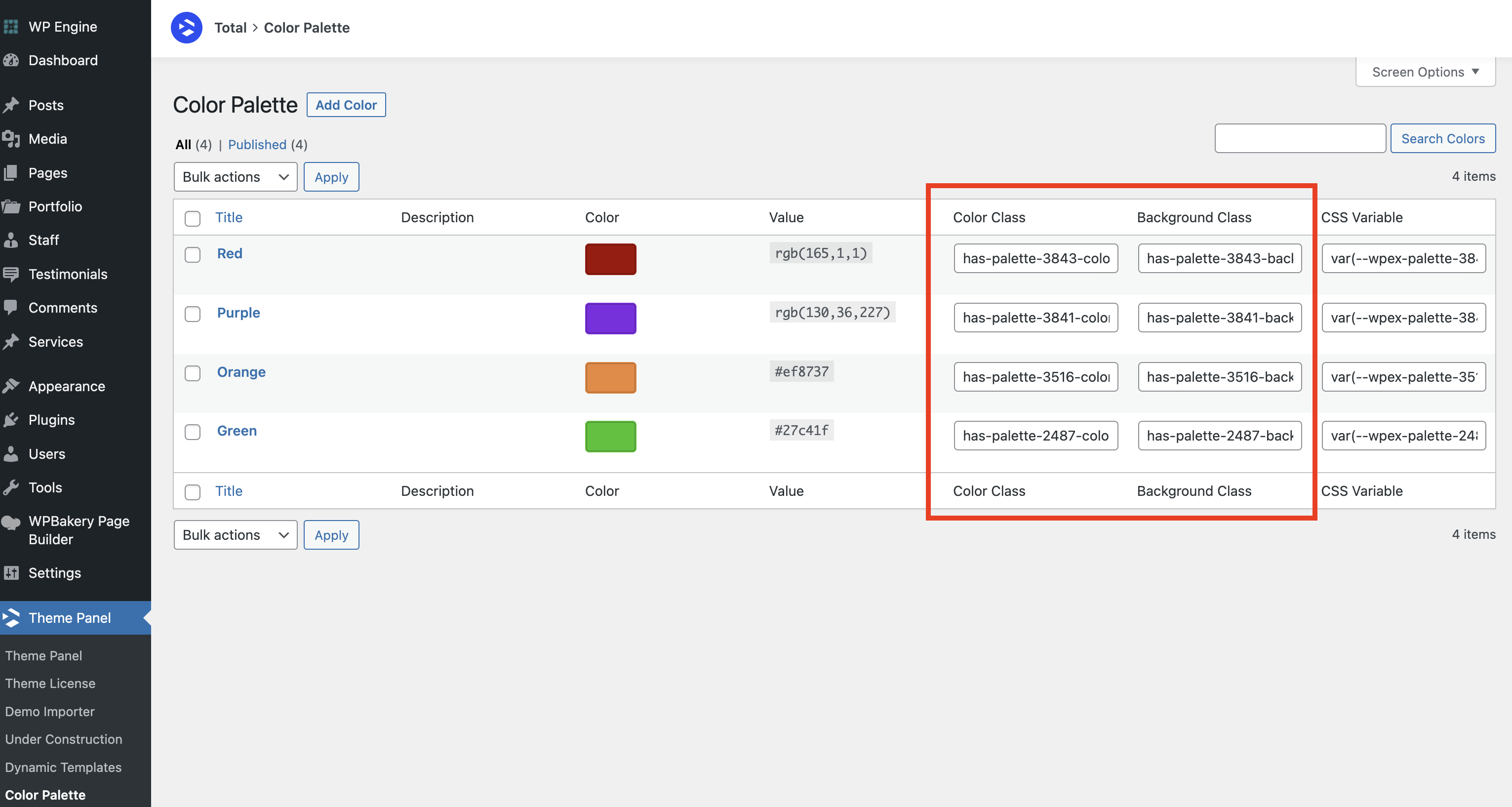
While in the Color Palette panel you will notice 2 columns with the classnames for applying a palette color to an element on your site. The Color Class is used to set the text of an element to your palette color and the Background Class is used to apply your color palette color as the background-color for your element.
Simply click on the input for the class you want to copy which will highlight the classname so you can copy it.
Paste Your Classname into Your WPBakery Element
Now that you have located and copied your color palette color classname you can edit any WPBakery element and insert the classname into the Extra class name field like the example below.
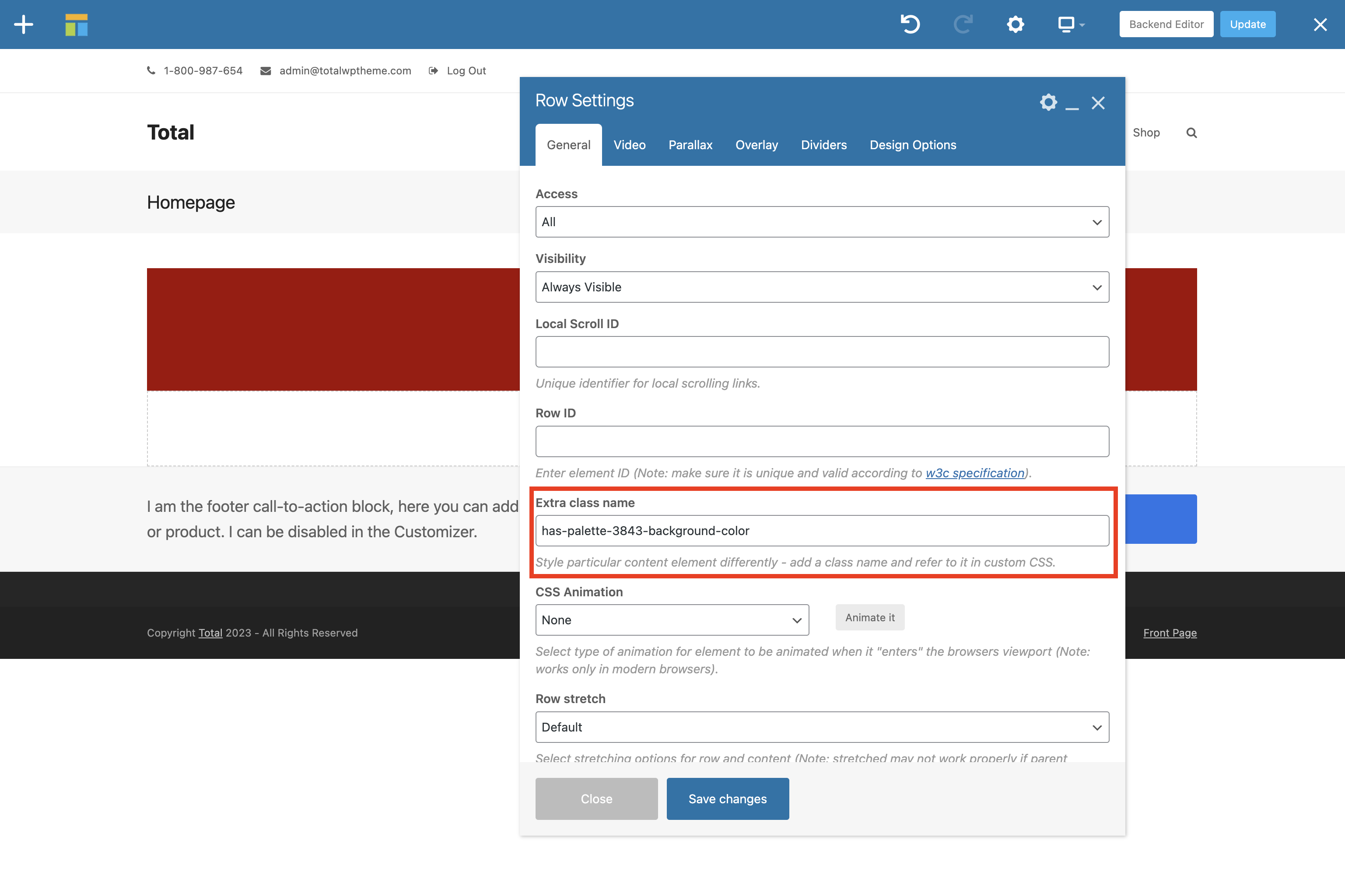
By default WPBakery works with negative margins on their Rows to offset inner column spacing. So if you just add a color palette classname to a row it will extent a bit to the left/right. To fix this you can click on the “Design Options” tab and enter 0px for the left and right margins or if you don’t need multiple columns on the row you can instead set the “Inner Column Gap” setting in the General tab to 0px.