In Total 5.2 we introduced a unique feature exclusive to the Total theme where you can access various pre-built section templates (Patterns) and insert them into any page. This system not only provides a good way to find inspiration when building pages but also speed up page building by making use of pre designed sections and then tweaking them to fit your needs.
How to Insert Patterns on your Site?
To access the Patterns start by clicking on the Templates Icon on the top left (or right if in RTL mode) of the WPBakery page builder toolbar.
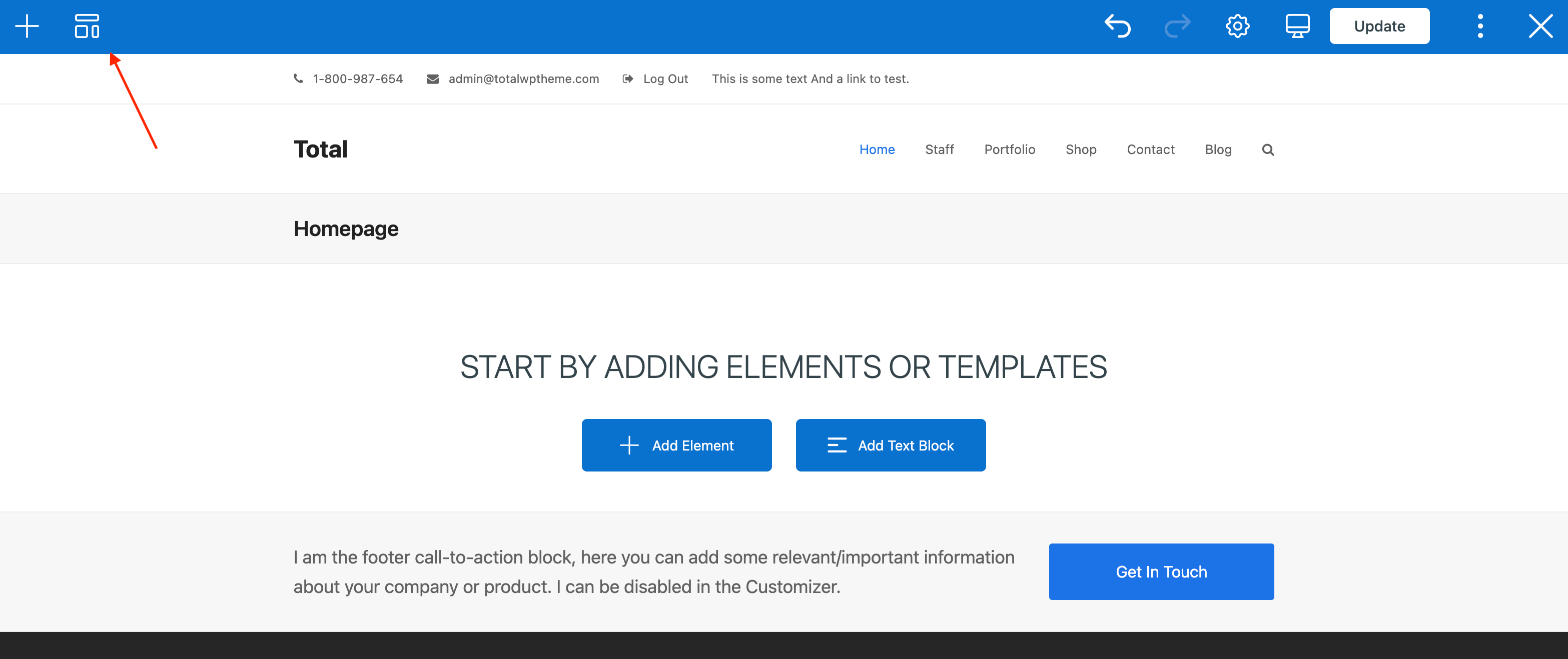
Templatera Users: If you have the Templatera plugin installed and active your Templates icon may look a little different.
Once the templates panel opens you can click on the “Patterns” tabs to view all available Total theme WPBakery patterns like such:
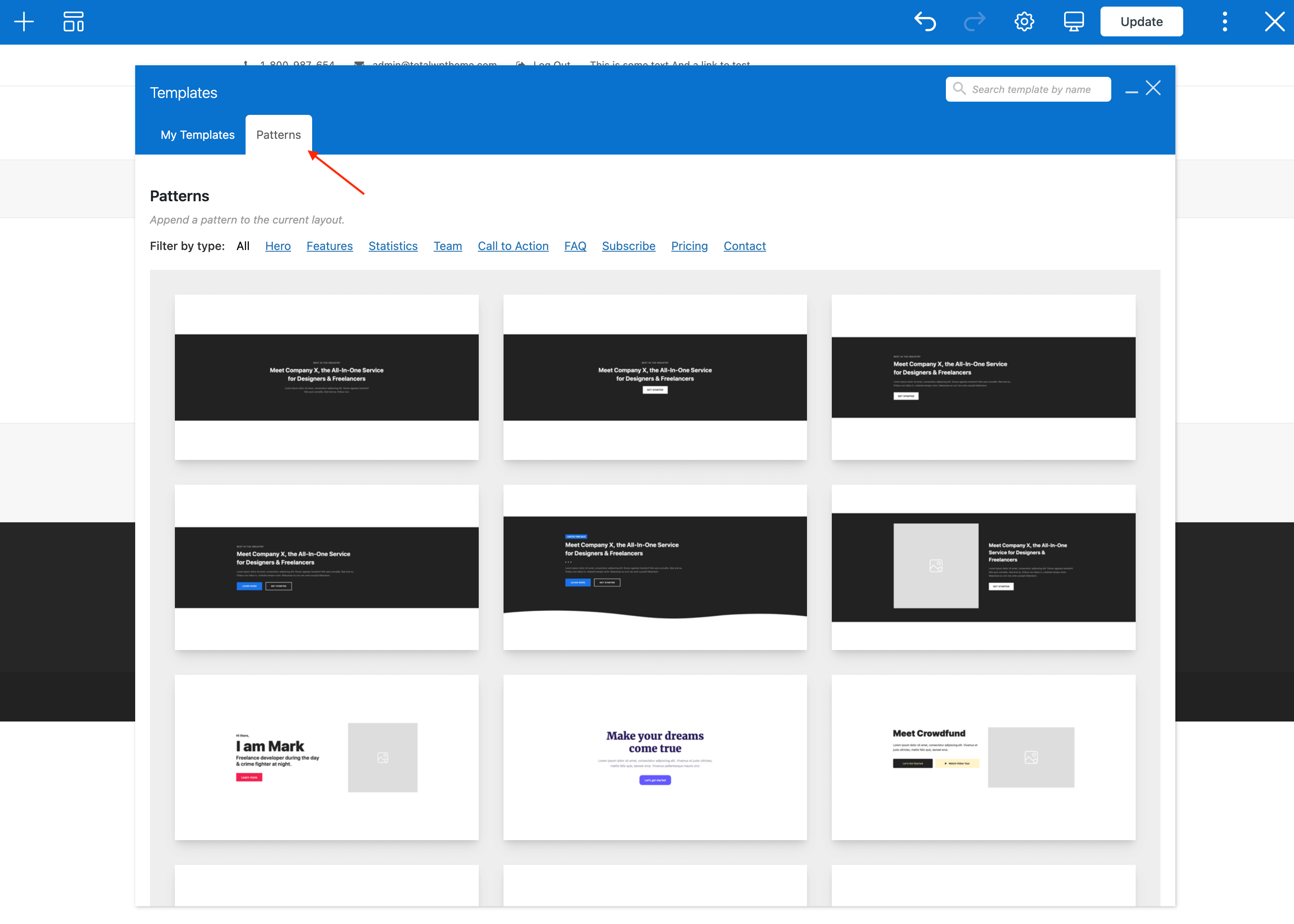
Once you are inside the Patterns tab you can hover over any item to preview what it would look like or insert it into the page.
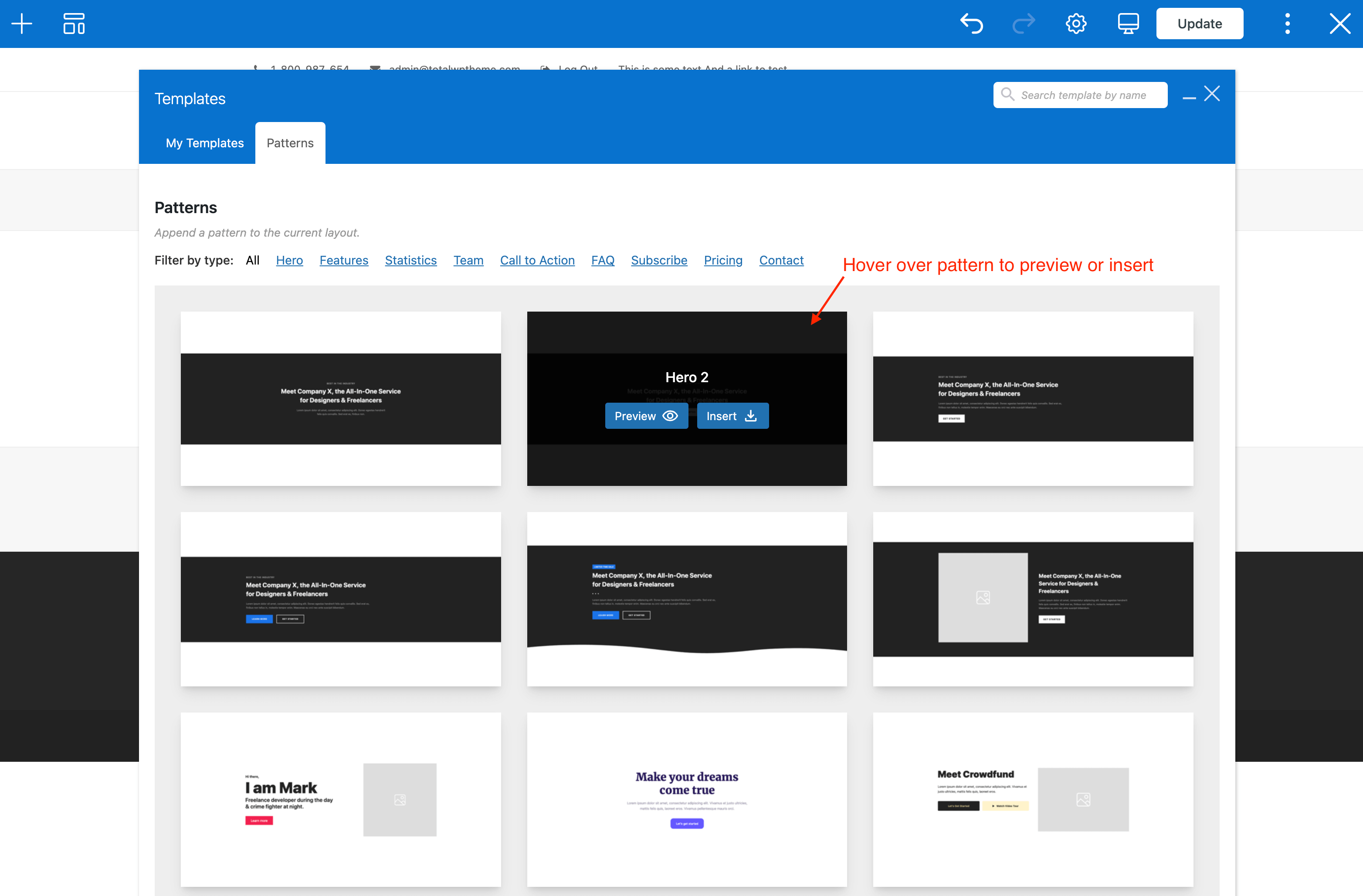
Video Guide
If you find it easier here is a quick video guide showing how to insert WPBakery patterns on your site. Note: These used to be called “Section Templates” and have been renamed to patterns to be consistent with Gutenberg.
How to Disable Patterns?
If you don’t want to use this feature you may want to disable it to slim things down. This can be done in the main Theme Panel.