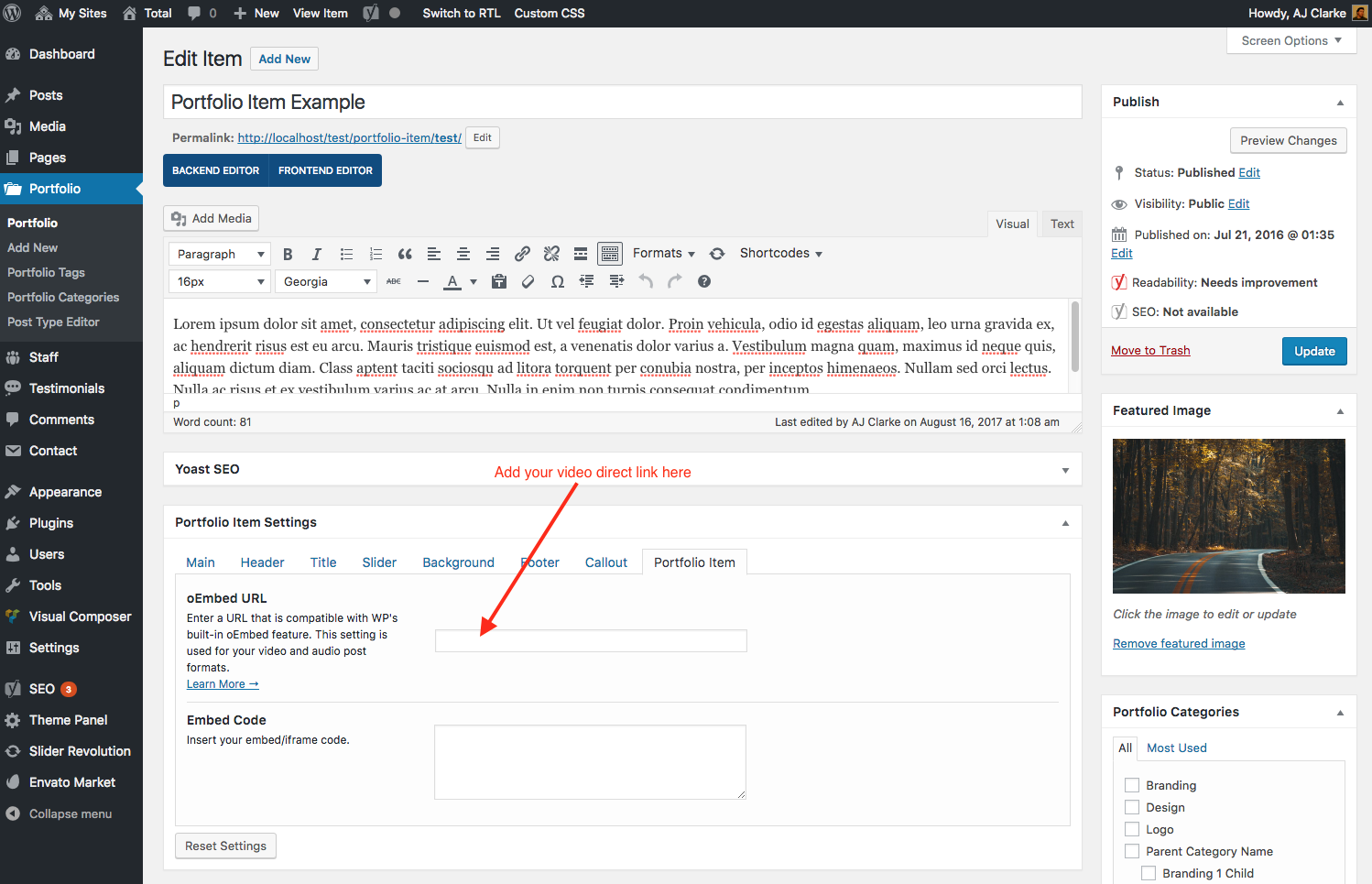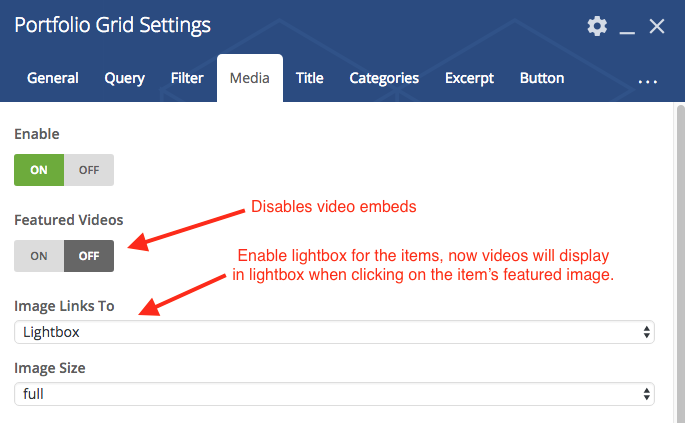The Total theme allows you to define “featured” videos for your portfolio items much like you would define a featured image. These videos are saved in the database associated with the post so they can be displayed on the front-end. By default if you assign a video to your portfolio item it will display on your portfolio grids as an embed, however, you can have the videos open in lightbox instead. The following guide will walk you through the steps to assign videos to your portfolio items and then display them in lightbox on a Portfolio Grid Visual Composer module.
Step 1: Add A Video To Your Portfolio Item
First you need to of course edit your portfolio item and assign a video to it using the oEmbed Field:
Simply go to your video on Youtube, Vimeo, etc and copy the URL then then paste it into the field.
Step 2: Insert and Edit your Portfolio Grid
Now that your portfolio item has a video associated with it you can insert a new portfolio grid with the Visual Composer or edit an existing one in order to disable the video embeds and enable lightbox.