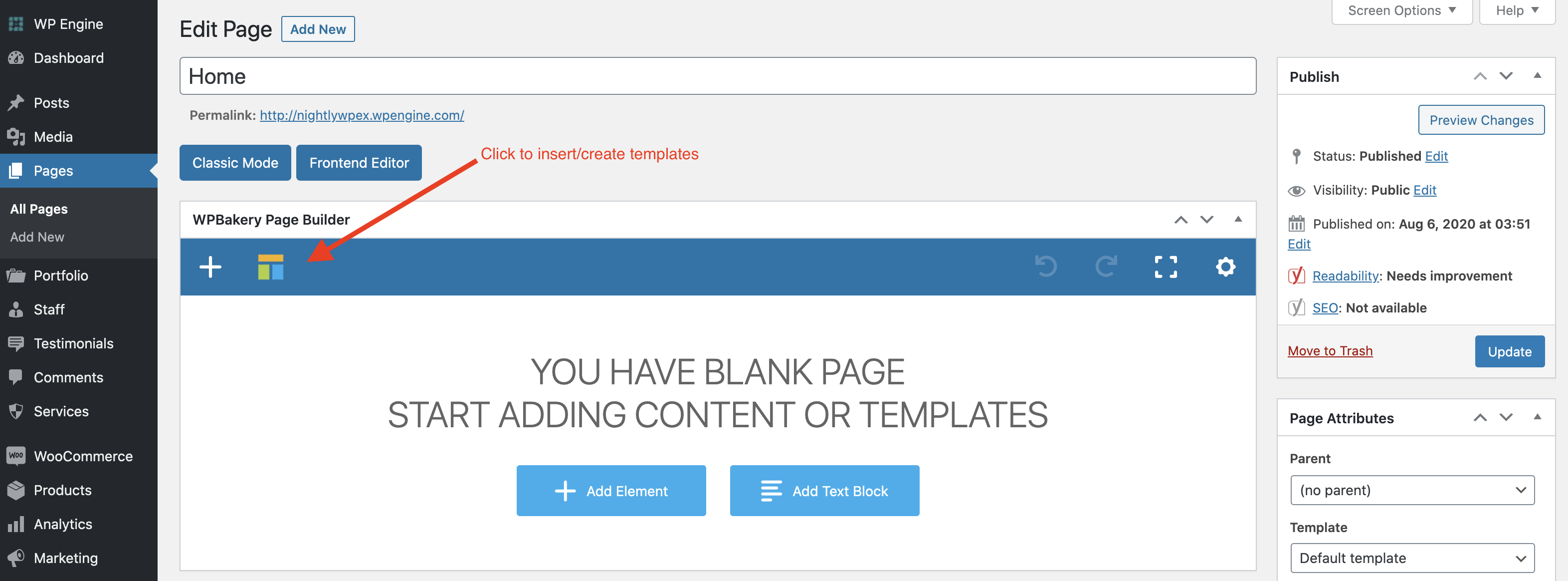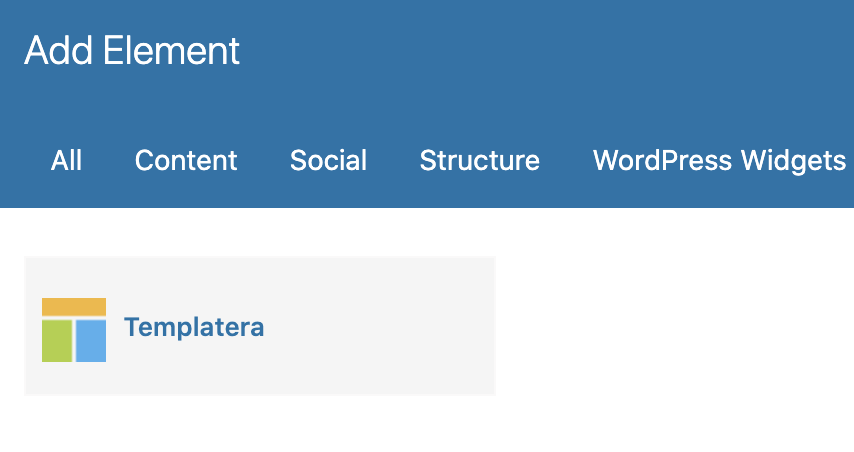If you are going to use the WPBakery page builder to create multiple pages that have the same general design one of the easiest ways is to create a new “Template” so you can quickly load that template for your new page/post. One of the most popular uses is for portfolio items, most people will have about 10-20 portfolio items and one way to speed up the addition of your items and make sure the look is consistent is to create a portfolio template and then use it for your posts.
Creating & Using WPBakery Page Templates
When you save a specific page as a template you can then re-insert this template into any given page to start with the same design and then modify accordingly. Have a look below at where the buttons are located for saving a specific page as a template.
Back-end Editor
Front-end Editor
WPBakery Section Templates
The Total theme includes the Templatera plugin which allows you to access and modify your saved templates. It also allows you to insert a template into a page or multiple pages so that you can modify this content from a singular place. Perfect when you want the exact same content across multiple sections of the site (like a row with specific content).
- Make sure you’ve installed and activated the Templatera plugin under Appearance > Install Plugins.
- Go to WPBakery > Templates.
- Add New template with the content you want.
- Edit any page and insert the template via the “Templatera” module.