The Just Events WordPress plugin is a free and easy to use plugin created by WPExplorer (that’s us!) which allows you to easily add, manage and display events on your site. This plugin is primary coded for Full Site Editing WordPress themes and the Total WordPress theme.
In this guide I will show you how to use Just Events specifically with the Total theme.
Table of Contents
- Adding Events
- Total Theme Settings
- Create an Event Template
- How to Display Your Events
- Event Date Image Overlay
- Hiding Past Events
- Adding Event Categories
- Developer Helper Functions
Adding Events
Once you’ve installed the plugin the first thing you will want to do is add your events. You will do this via the Events tab in the dashboard:
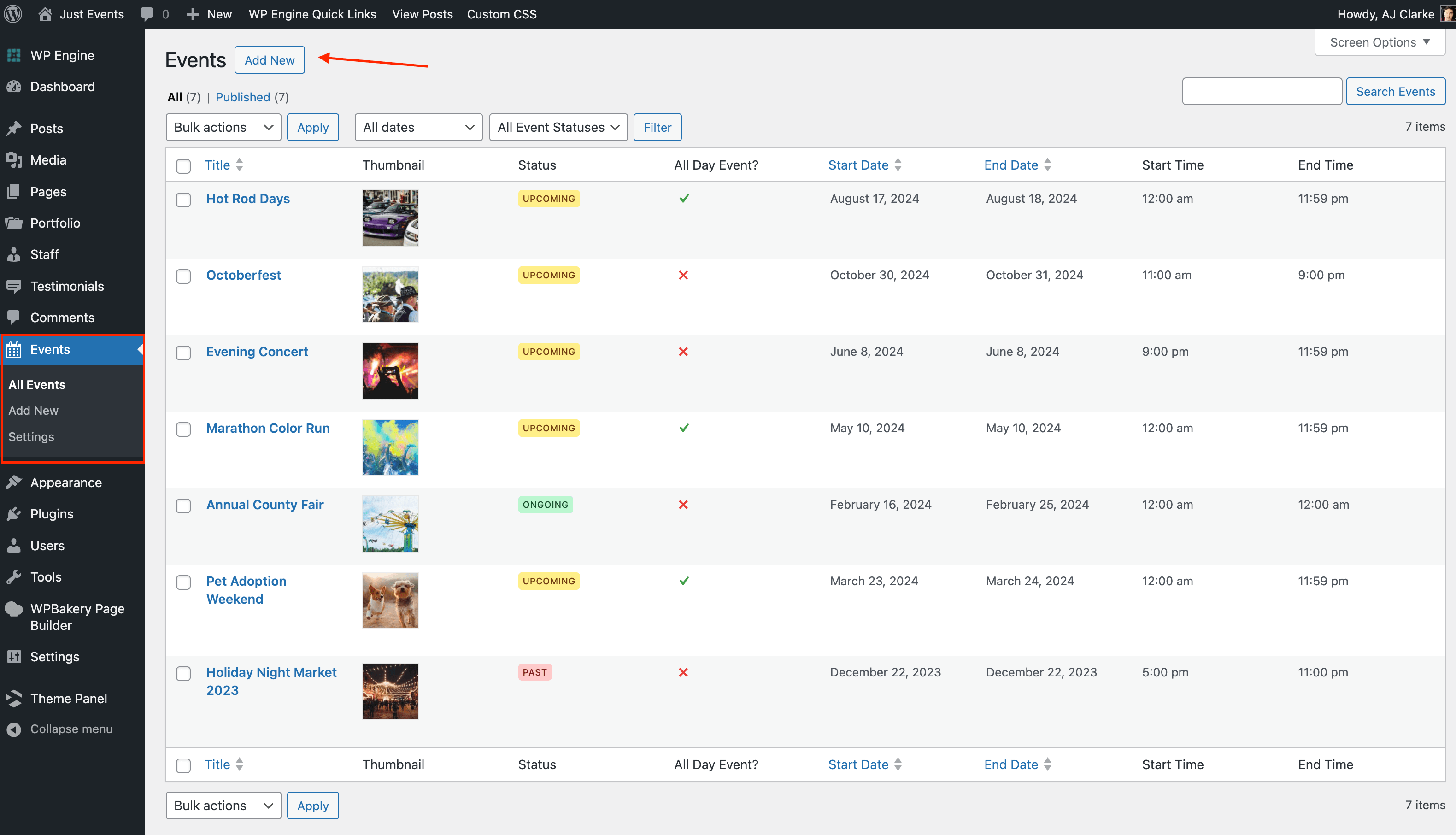
Your event itself should contain the text you want for your single event and you will use the metabox to fill out your event details.
Editing Events in the Classic Editor
When editing your event using the Classic editor you will find your Event settings below the post editor like the screenshot below:
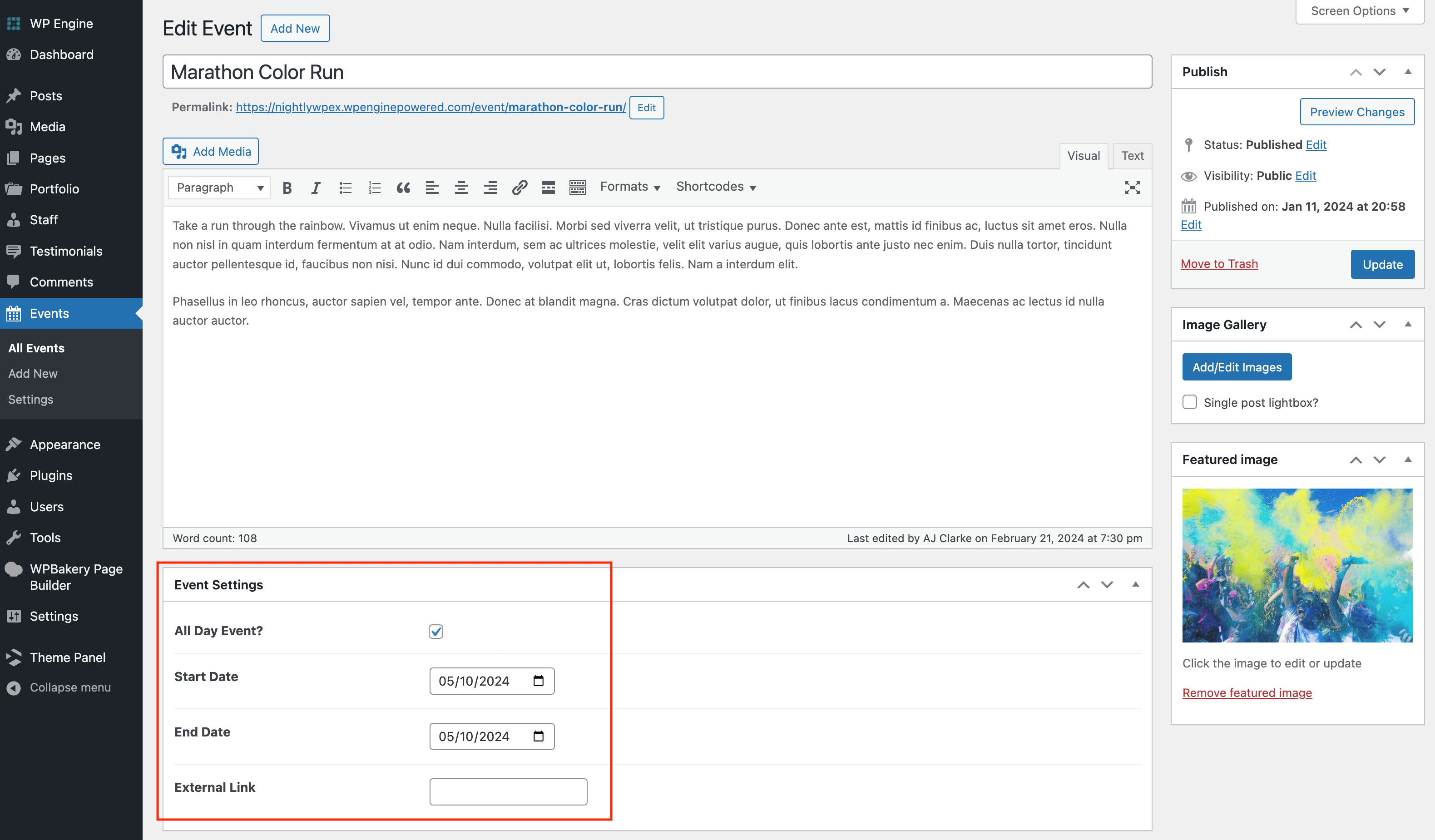
Editing Events in the Gutenberg Editor
When using Gutenberg (this is what I prefer) your event details will be located on the right hand sidebar like such:
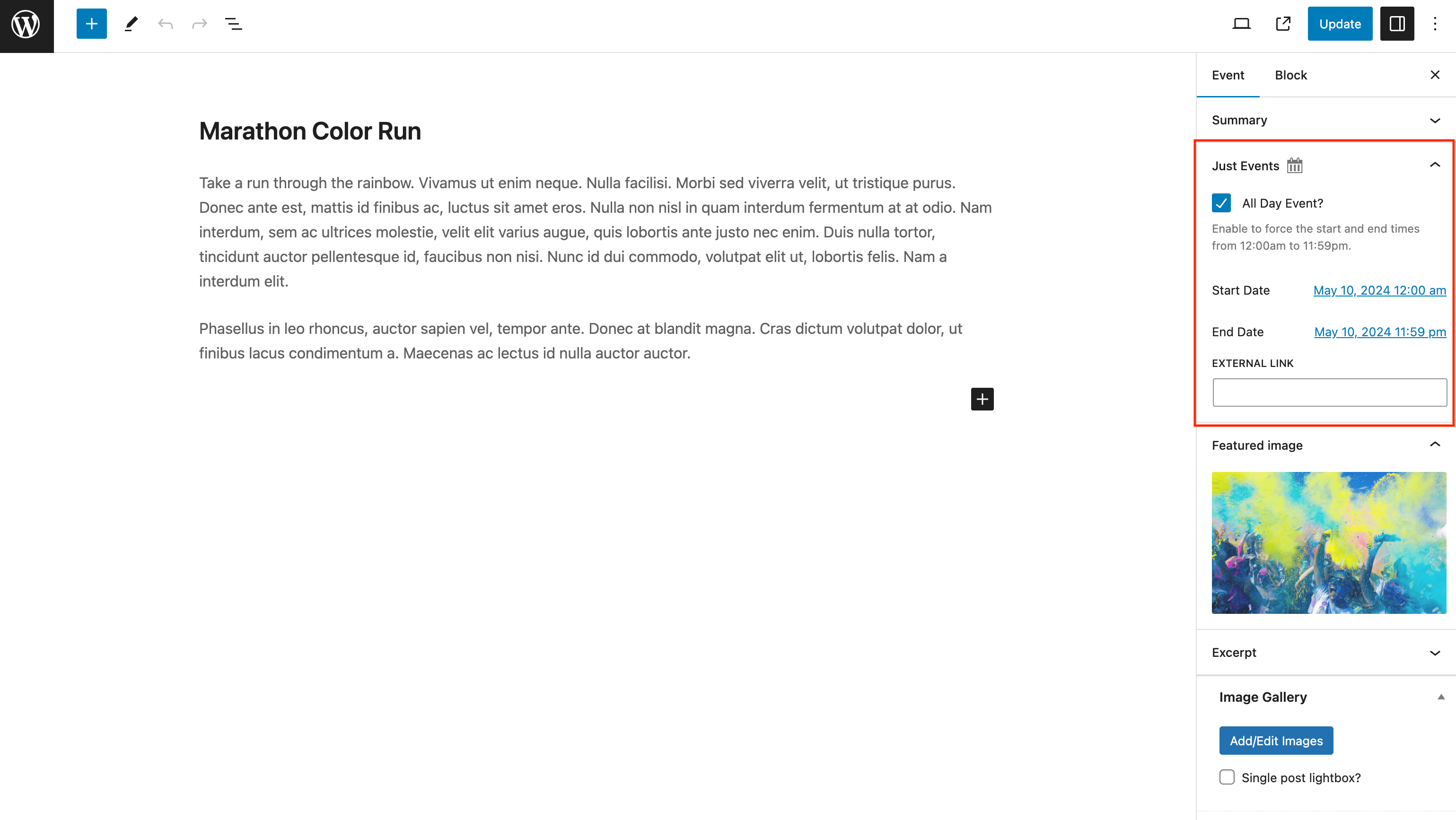
Total Theme Settings
Just Events ships with a number of default options under Events > Settings (see below).
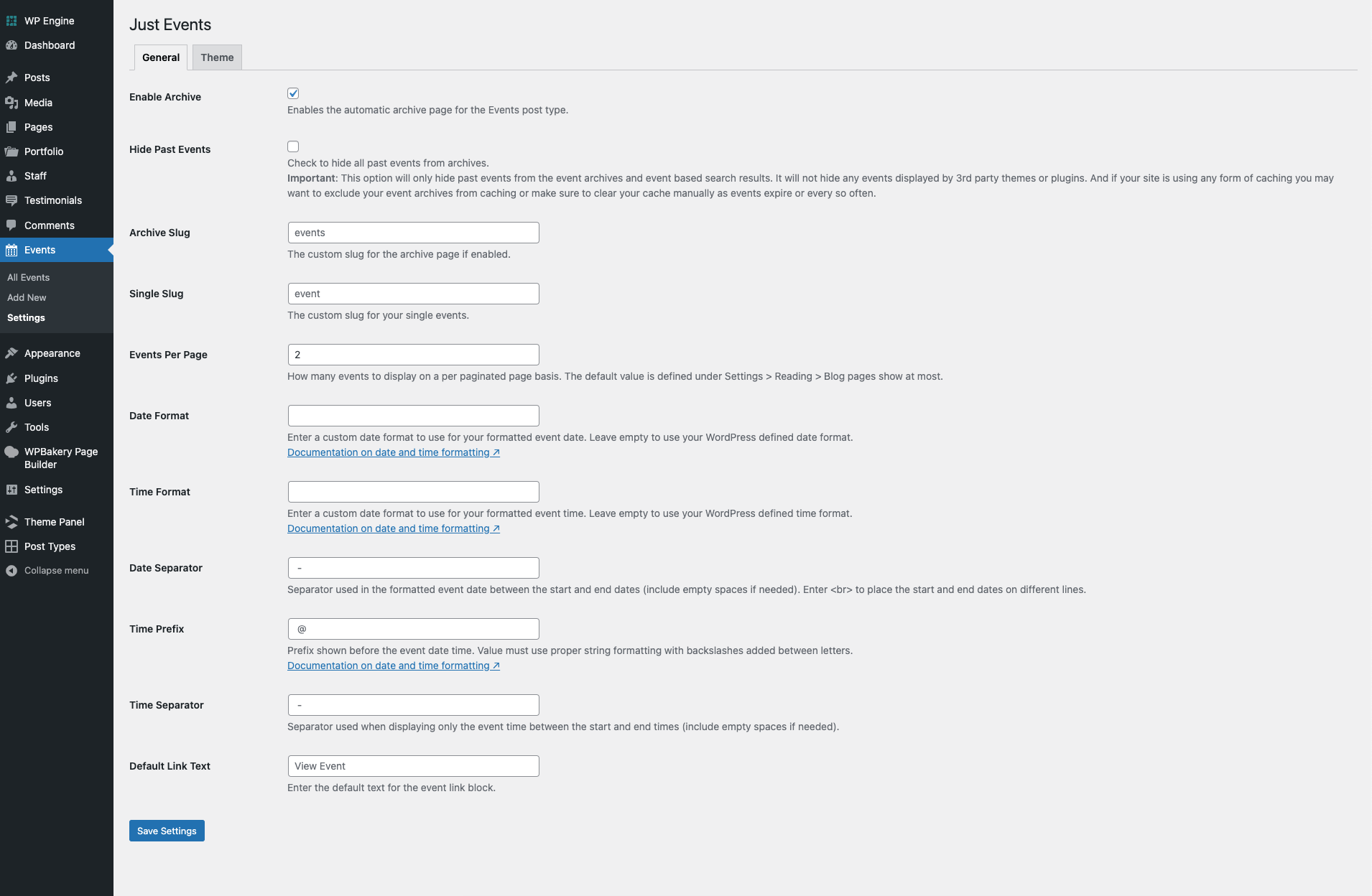
But besides the default Just Event calendar settings when using Total you also get access to extra settings to help control the display of your events. You will want to visit the Just Events settings “theme” tab so you can tweak your general events display.
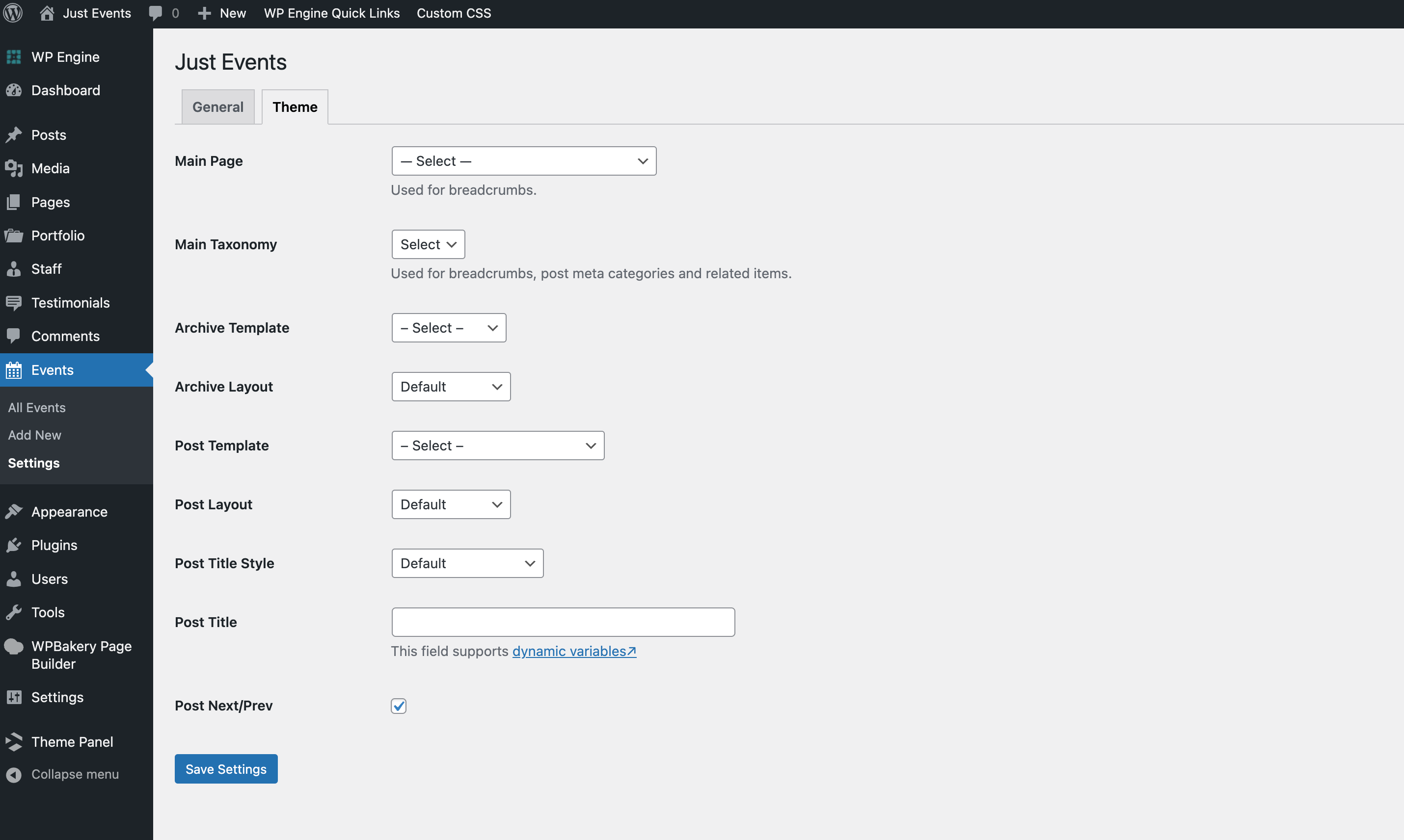
Settings explained:
The settings should be pretty self explanatory but here is a description of each in case:
- Main Page: This is used to select a main page for your events. If you disable the default Event archive in the General settings tab you will then want to create a custom page to display your events via the theme’s Post Cards element. This setting is used primarily and exclusively for breadcrumbs.
- Main Taxonomy: By default the events don’t have any way of tagging or categorizing them. We felt that for most websites this is not needed. However, if you use our Post Types Unlimited plugin to register a taxonomy for your events you can use this setting to select it. This setting is used for breadcrumbs, next and previous and related post queries.
- Archive Template: Allows you to select a dynamic template for your main event archive (if enabled via the General tab).
- Post Template: Allows you to select a dynamic post template for your single event posts (recommended).
- Post Layout: Used to control the default single event post layout (no sidebar, left sidebar, right sidebar, full screen).
- Post Title Style: Can be used to select the title style for your single event posts. It can also be used to disable it completely.
- Post Title: Allows you to enter custom text or dynamic variables for altering the page header title text for your single events.
- Post Next/Prev: Enable or disable the default next and previous links that display at the bottom of the single event posts.
Create a Template for your Single Events
By default your single events will have a very basic layout that is similar to the default blog post design. I would recommend you create a custom template for your events. This can be done easily via a dynamic template. To get started go to Theme Panel > Dynamic Templates and click the “Add New” button.
You can create your event template using WPBakery, Gutenberg or Elementor. But since Total is primarily a WPBakery based theme, I’ve included a few Just Events elements and settings specifically for WPBakery. Below is a screenshot showing how a basic template may look created with that builder.
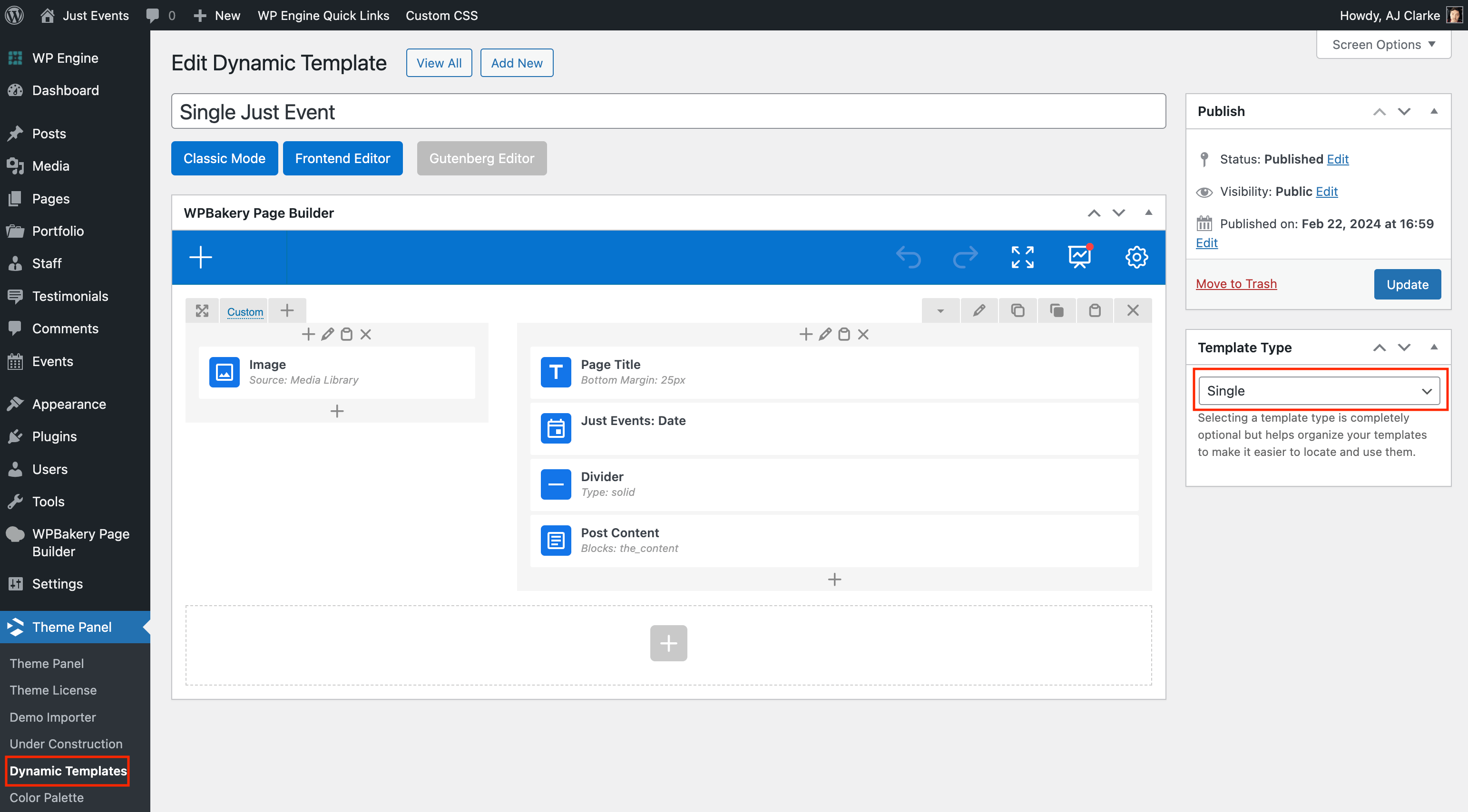
After creating your template you will need to assign it. So go back to Events > Settings and select it as your Post Template.
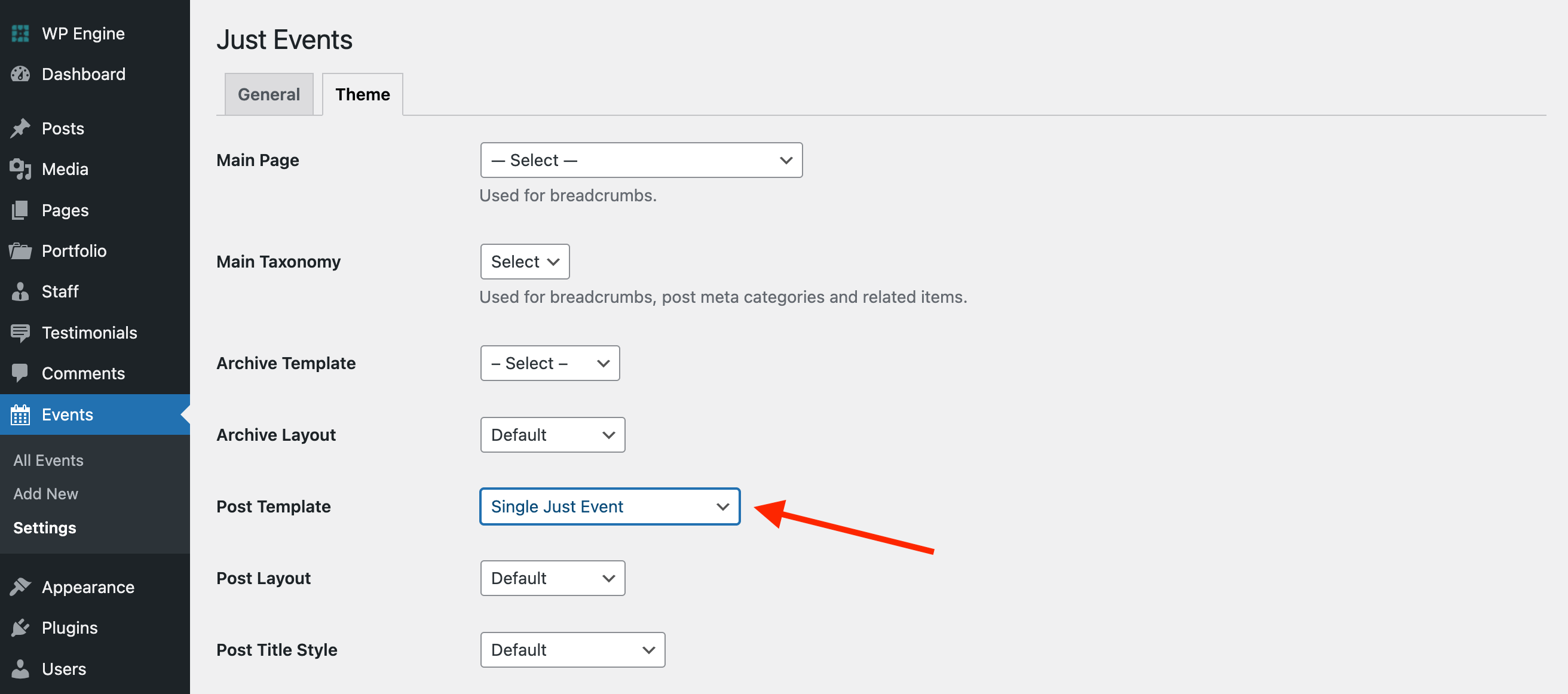
How to Display your Events
Displaying your Events is easy with the Total Post Cards element. By default we’ve added 2 simple Just Events card styles (one for columns and one for list style) but you can use ANY card style or even create your own card styles to display your events.
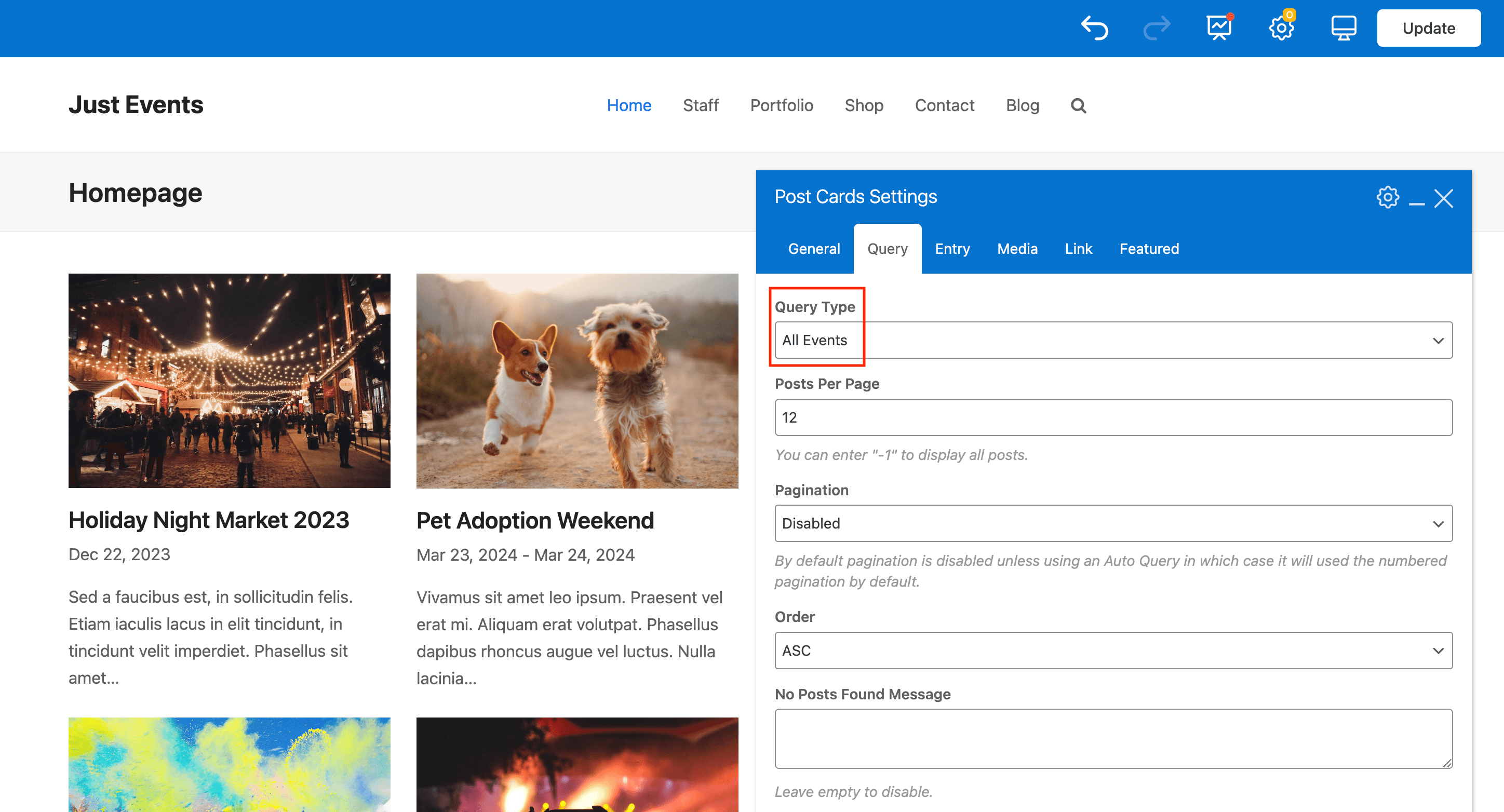
Event Query Types
We’ve made sure to include various Query Types so you can display only the events you want. The following event query types are available:
- All Events
- Upcoming Events
- Today’s Events
- Ongoing Events
- Past Events
If you are displaying Upcoming, Today’s, Ongoing or Past events the page displaying the events must be excluded from any site caching so that each time the page loads the correct events are displayed.
Event Date Image Overlay
To make it easier to display your events in a fashionable way, we’ve also added an Event Date image overlay style for displaying your event date over your featured image.
The Event Date Image Overlay comes in two flavors: white and dark and you can position it on the top left, top right, bottom left or bottom right.
Event Date Image Overlay Default Design:
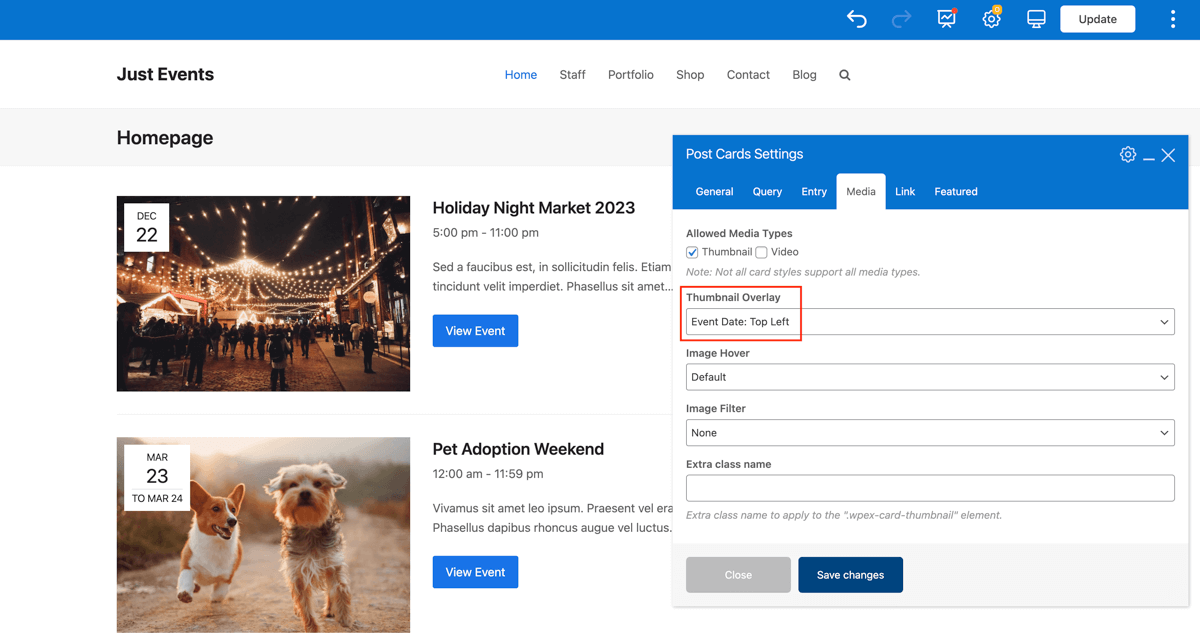
Event Date Image Overlay Dark Design:
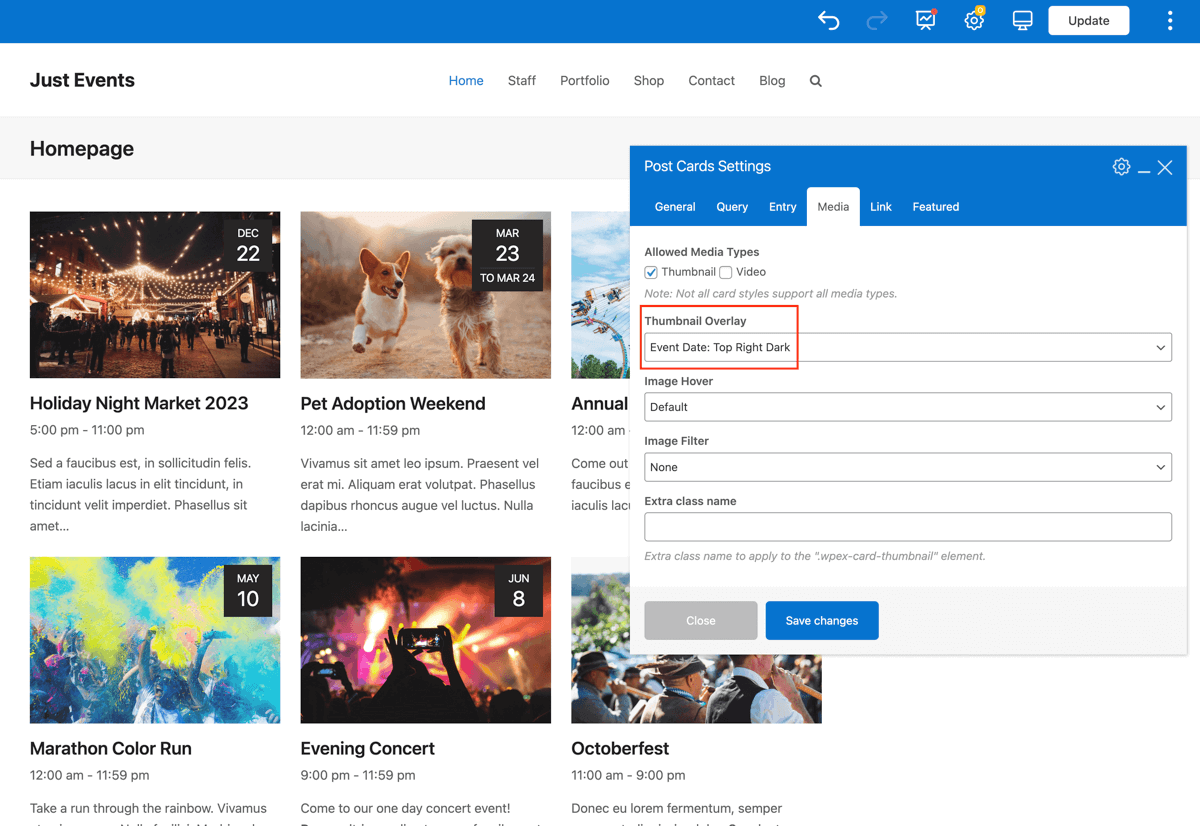
Hiding Past Events
By default the Just Events plugin displays all your events in order from upcoming to past. If you wish to hide any past events it’s possible by enabling the setting.
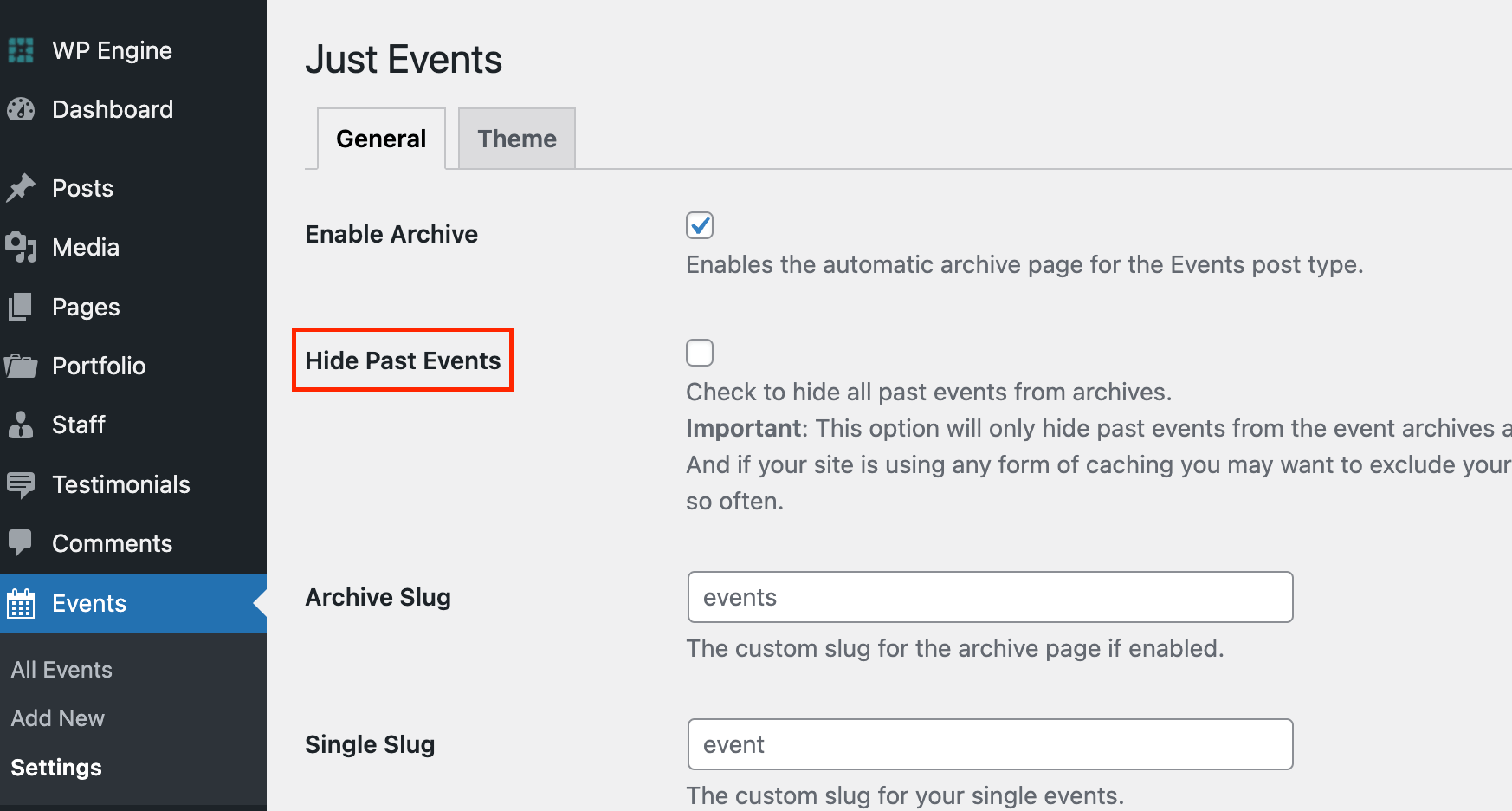
Adding Event Categories
When developing the Just Events plugin we figured that most websites using our plugin wouldn’t require the need to categorize their events. If you are creating a more complex site where you must categorize your events you can easily add a new taxonomy for event categories using our free Post Types Unlimited plugin.
Simply go to Post Types > Taxonomies and add a new one.
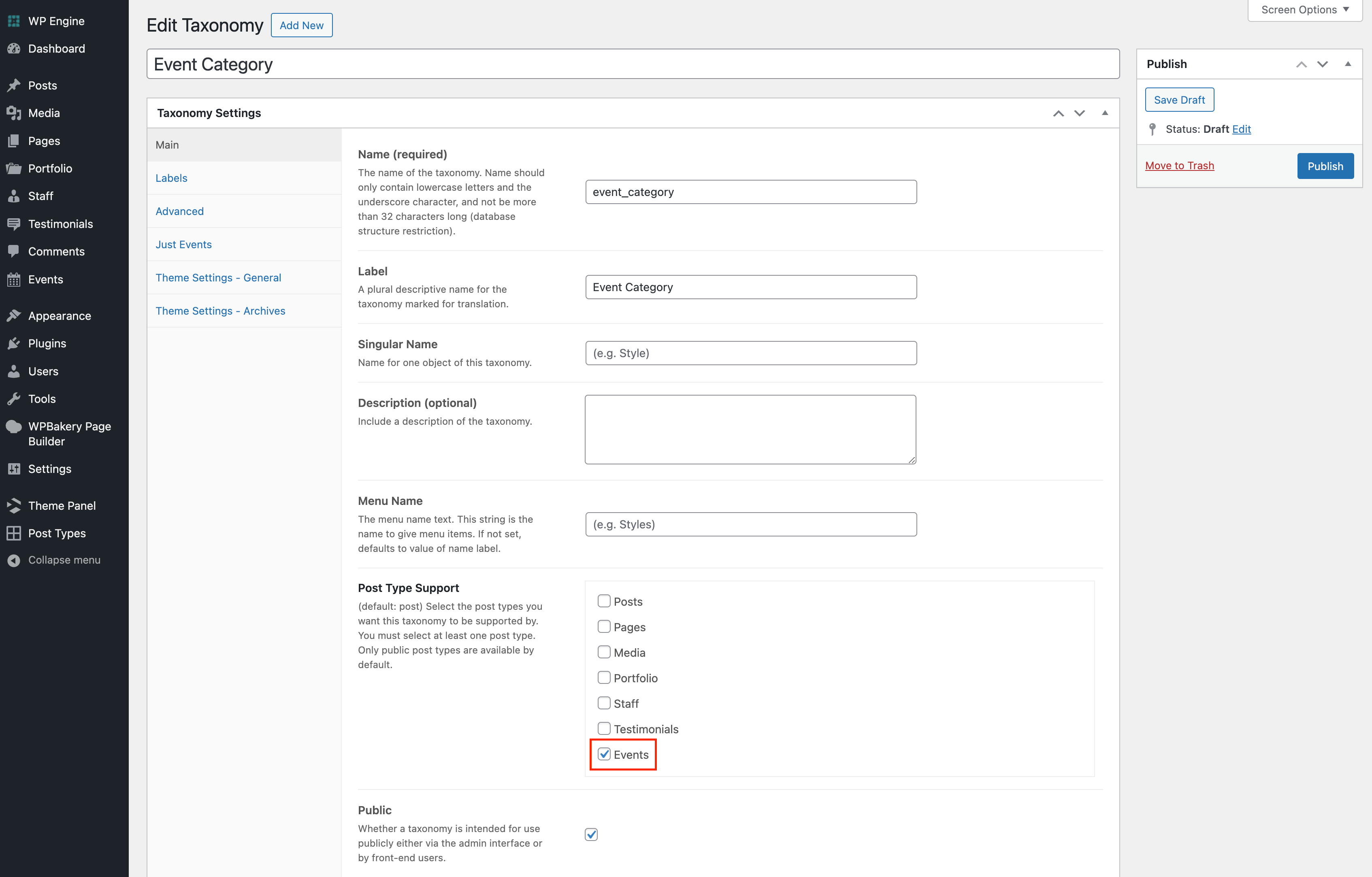
Make sure that when creating your Event Category custom taxonomy that under the “Post Type Support” setting you’ve selected “Events”, like the screenshot above.
By default all WordPress taxonomies work like tags where you must enter the name of term to assign it to a post. If you prefer to have them work like categories simply edit your taxonomy and locate the “Hierarchical” setting and enable it.
Just Events Developer Helper Functions
If you are a developer and looking to create your own shortcodes or blocks for use you can do so. Below is a list of helper functions available in the Just Events plugin. All of these functions can be found inside the plugin at just-events/includes/functions.php
| Function Name | Description | Parameters |
|---|---|---|
Just_Events\get_event_date | Returns the event date. | $event – event id (int) $start_end – start or end (string) $format – custom event format (string) |
Just_Events\get_event_time | Returns the event time. | 〃 |
Just_Events\get_event_formatted_date | Returns a formatted event date. | $event – event id (int) $args – arguments (array): prefix (string), start_end (string), format (string), show_time (bool), separator(string) |
Just_Events\get_event_formatted_time | Returns a formatted event time. | 〃 |
Just_Events\get_event_status | Returns the event status (ongoing, upcoming, past) | $event – event id (int) |
Just_Events\is_past_event | Returns true or false if an event has already passed. | $event – event id (int) |
Just_Events\is_same_day_event | Returns true or false if the event starts and ends on the same day. | $event – event id (int) |
Just_Events\is_all_day_event | Returns true if the event is a full day event from 12:00am – 11:59pm | $event – event id (int) |